Citroen C3: Touch screen BLUETOOTH audio system / First steps
 With the engine running, a press
mutes
the sound.
With the engine running, a press
mutes
the sound.
With the ignition off, a press turns the system on.
 Increase or decrease the volume
using
the thumbwheel on the left-hand side.
Increase or decrease the volume
using
the thumbwheel on the left-hand side.
 To access the menus, press this
button
on the touch screen.
To access the menus, press this
button
on the touch screen.
Press the back arrow to go back a level.
 To clean the screen, use a
soft,
non-abrasive cloth (e.g. spectacles cloth)
with no additional product.
To clean the screen, use a
soft,
non-abrasive cloth (e.g. spectacles cloth)
with no additional product.
Do not use sharp objects on the screen.
Do not touch the screen with wet hands.
Certain information is displayed permanently in the upper bar of the touch screen:
- Air conditioning information (depending on version).
- Bluetooth connection.
- Indication of location data sharing.
Selection of the audio source:
- FM/AM/DAB radio stations (depending on equipment).
- Telephone connected via Bluetooth and Bluetooth multimedia broadcast (streaming).
- USB memory stick.
- Media player connected via the auxiliary socket (depending on equipment).
 In
very hot conditions, the volume may
be limited to protect the system. It may
go into standby (screen and sound off) for at
least 5 minutes.
In
very hot conditions, the volume may
be limited to protect the system. It may
go into standby (screen and sound off) for at
least 5 minutes.
The return to normal takes place when the temperature in the passenger compartment has dropped.
 Touch screen BLUETOOTH audio system
Touch screen BLUETOOTH audio system
Multimedia audio system - Bluetooth® telephone
The
functions and settings described
vary according to the vehicle version and
configuration.
For safety reasons and
because they
require sustained attention by the driver,
the following operations must be carried out
with the vehicle stationary and the ignition
on:
Pairing the smartphone with the system in
Bluetooth mode...
Other information:
Citroen C3 2016-2026 Owners Manual: Remote control function
The remote control can be used for the following remote functions, depending on version: Unlocking / Locking / Deadlocking the vehicle. Opening the fuel tank cap. Remote operation of lighting. Activating / Deactivating the alarm. Locating the vehicle. Activating the vehicle’s electronic immobiliser. The remote control includes a conventional key that allows the central unlocking / loc..
Citroen C3 2016-2026 Owners Manual: Key not detected. Emergency switch-off
Key not detected Back-up starting A back-up reader is fitted to the steering column so that the engine can be started if the system does not detect the key in the recognition zone, or if the battery in the electronic key is flat. Place and hold the remote control against the reader. With a manual gearbox, place the gear lever in neutral then fully depress the clutch pedal. With an auto..
Categories
- Manuals Home
- 3rd Generation C3 Owners Manual
- 3rd Generation C3 Service Manual
- AdBlue® (BlueHDi)
- Pairing a Bluetooth® telephone
- Operation
- New on site
- Most important about car