Citroen C3: CITROËN Connect Nav / First steps
 With the engine running, a press
mutes
the sound.
With the engine running, a press
mutes
the sound.
With the ignition off, a press turns the system on.
 Adjustment of the volume.
Adjustment of the volume.
Use the buttons either side of or below the touch screen for access to the menus, then press the virtual buttons in the touch screen.
Depending on the model, use the "Source" or "Menu" buttons on the left of the touch screen for access to the menus, then press the virtual buttons in the touch screen.
You can display the menus at any time by pressing the screen briefly with three fingers.
All of the touch areas of the screen are white.
Press the cross to go back a level.
Press "OK" to confirm.
 The touch screen is of the
"capacitive"
type.
The touch screen is of the
"capacitive"
type.
To clean the screen, use a soft, non-abrasive cloth (e.g. spectacles cloth) with no additional product.
Do not use sharp objects on the screen.
Do not touch the screen with wet hands.
Certain information is displayed permanently in the upper band of the touch screen:
- Reminder of the air conditioning information (depending on version), and direct access to the corresponding menu.
- Go directly to the selection of the audio source, to the list of radio stations (or list of titles depending on the source).
- Go to the message notifications, emails, map updates and, depending on the services, the navigation notifications.
- Go to the settings for the touch screen and the digital instrument panel.
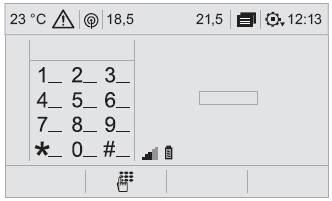
Selecting the audio source (depending on version):
- FM/DAB/AM* radios*
- USB memory stick.
- CD Player (depending on model).
- Media player connected via the auxiliary socket (depending on model).
- Telephone connected via Bluetooth and Bluetooth multimedia broadcast* (streaming).
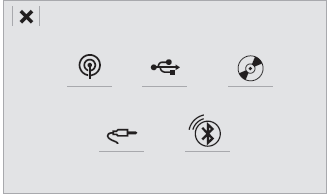
 In the "Settings" menu you
can create a
profile for just one person or a group of
people with common points, with the
possibility of entering a multitude of settings
(radio presets, audio settings, navigation
history, contact favourites, etc.); these
settings are taken into account automatically.
In the "Settings" menu you
can create a
profile for just one person or a group of
people with common points, with the
possibility of entering a multitude of settings
(radio presets, audio settings, navigation
history, contact favourites, etc.); these
settings are taken into account automatically.
 In very hot conditions,
the volume may
be limited to protect the system. It may
go into standby (screen and sound off) for at
least 5 minutes
In very hot conditions,
the volume may
be limited to protect the system. It may
go into standby (screen and sound off) for at
least 5 minutes
The return to normal takes place when the temperature in the passenger compartment has dropped.
 CITROËN Connect Nav
CITROËN Connect Nav
GPS navigation - Applications - Multimedia audio system - Bluetooth®
telephone
The functions and settings
described
vary according to the vehicle version and
configuration...
 Steering mounted controls
Steering mounted controls
Voice control:
This control is located on the steering
wheel or at the end of the lighting control stalk
(depending on equipment).
Short press, system voice control...
Other information:
Citroen C3 2016-2026 Owners Manual: Checking levels
Check all of the following levels regularly in accordance with the manufacturer's service schedule. Top them up if required, unless otherwise indicated. If a level drops significantly, have the corresponding system checked by a CITROËN dealer or a qualified workshop...
Citroen C3 2016-2026 Owners Manual: Pairing a Bluetooth® telephone
The services available depend on the network, the SIM card and the compatibility of the Bluetooth devices used. Consult the telephone user guide and the service provider to check which services are available. The Bluetooth function must be activated and the telephone configured as "Visible to all” (in the telphone settings)...
Categories
- Manuals Home
- 3rd Generation C3 Owners Manual
- 3rd Generation C3 Service Manual
- Door mirrors
- Manual child lock
- Operation
- New on site
- Most important about car