Citroen C3: CITROËN Connect Nav / Applications
Internet Browser
 Press Applications to
display the main
page.
Press Applications to
display the main
page.
Press "Connectivity" to access the "Internet Browser” function.
Press "Internet Browser" to display the browser home page.
 Select your country of residence.
Select your country of residence.
 Press "OK" to save and
start the browser.
Press "OK" to save and
start the browser.
 Connection to the internet
is via one of
the network connections provided by the
vehicle or the user.
Connection to the internet
is via one of
the network connections provided by the
vehicle or the user.
Connectivity
 Press Applications to
display the main
page.
Press Applications to
display the main
page.
Press "Connectivity" to access the CarPlay®, MirrorLinkTM or Android Auto functions.
Applications
 Press Applications to
display the main
page.
Press Applications to
display the main
page.
Press "Applications" to display the applications home page.
CarPlay® smartphone connection
 As a safety measure and
because it
requires sustained attention by the driver,
using a smartphone when driving is
prohibited.
As a safety measure and
because it
requires sustained attention by the driver,
using a smartphone when driving is
prohibited.
All operations must be done with the vehicle stationary.
 Smartphone synchronisation
allows
users to display smartphone applications
compatible with the CarPlay® technology on
the vehicle’s screen, provided that the
smartphone's CarPlay® function has
previously been activated.
Smartphone synchronisation
allows
users to display smartphone applications
compatible with the CarPlay® technology on
the vehicle’s screen, provided that the
smartphone's CarPlay® function has
previously been activated.
As processes and standards are constantly changing, we recommend updating your smartphone's operating system.
For the list of compatible smartphones, visit the vehicle brand's website in your country.
 Connect the USB cable. The
smartphone
charges when connected by the USB
cable.
Connect the USB cable. The
smartphone
charges when connected by the USB
cable.
 Press "Telephone" to
display the
CarPlay® interface.
Press "Telephone" to
display the
CarPlay® interface.
Or
 Connect the USB cable. The
smartphone
charges when connected by the USB
cable.
Connect the USB cable. The
smartphone
charges when connected by the USB
cable.
 From the system, press "Applications"
to
display the main page.
From the system, press "Applications"
to
display the main page.
Press "Connectivity" to access the "CarPlay®” function.
 Press "CarPlay" to
display the CarPlay®
interface.
Press "CarPlay" to
display the CarPlay®
interface.
 On connecting the USB
cable, the
CarPlay® function deactivates the
system's Bluetooth® mode.
On connecting the USB
cable, the
CarPlay® function deactivates the
system's Bluetooth® mode.
MirrorLinkTM smartphone connection
 As a safety measure and
because it
requires sustained attention by the driver,
using a smartphone when driving is
prohibited.
As a safety measure and
because it
requires sustained attention by the driver,
using a smartphone when driving is
prohibited.
All operations must be done with the vehicle stationary.
 Smartphone synchronisation
allows
users to display smartphone applications
compatible with the MirrorLinkTM technology
on the vehicle’s screen.
Smartphone synchronisation
allows
users to display smartphone applications
compatible with the MirrorLinkTM technology
on the vehicle’s screen.
Processes and standards are constantly changing. The communication process between the smartphone and the system requires the smartphone to be unlocked; update the smartphone's operating system and the date and time on the smartphone and in the system.
For the list of compatible smartphones, visit the vehicle brand's website in your country.
 As a safety measure,
applications can
only be viewed with the vehicle
stationary; display is interrupted once the
vehicle is moving.
As a safety measure,
applications can
only be viewed with the vehicle
stationary; display is interrupted once the
vehicle is moving.
 The "MirrorLinkTM"
function requires the
use of a compatible smartphone and
compatible applications.
The "MirrorLinkTM"
function requires the
use of a compatible smartphone and
compatible applications.
 When connecting a smartphone to
the
system, we recommend enabling
Bluetooth® on the smartphone.
When connecting a smartphone to
the
system, we recommend enabling
Bluetooth® on the smartphone.
 Connect the USB cable. The
smartphone
charges when connected by the USB
cable.
Connect the USB cable. The
smartphone
charges when connected by the USB
cable.
 From the system, press "Applications"
to
display the main page.
From the system, press "Applications"
to
display the main page.
Press "Connectivity" to access the "MirrorLinkTM” function.
 Press "MirrorLinkTM"
to start the
application in the system.
Press "MirrorLinkTM"
to start the
application in the system.
Depending on the smartphone, it may be necessary to activate the "MirrorLinkTM" function.
 During the procedure, several
screen
pages relating to certain features are
displayed.
During the procedure, several
screen
pages relating to certain features are
displayed.
 Accept to start
and complete the connection.
Once the connection is established, a page
is displayed with the applications already
downloaded to your smartphone which are
compatible with the MirrorLinkTM technology.
Access to the different audio sources remains
available in the margin of the MirrorLinkTM
display, using the touch buttons located in the
upper bar.
Accept to start
and complete the connection.
Once the connection is established, a page
is displayed with the applications already
downloaded to your smartphone which are
compatible with the MirrorLinkTM technology.
Access to the different audio sources remains
available in the margin of the MirrorLinkTM
display, using the touch buttons located in the
upper bar.
Access to the menus for the system is possible at any time using the dedicated buttons.
There may be a wait for the availability of applications, depending on the quality of your network.
Android Auto smartphone connection
 As a safety measure and
because it
requires sustained attention by the driver,
using a smartphone when driving is
prohibited.
As a safety measure and
because it
requires sustained attention by the driver,
using a smartphone when driving is
prohibited.
All operations must be done with the vehicle stationary.
 Synchronising a smartphone
allows
users to display applications compatible
with the smartphone's Android Auto
technology on the vehicle screen.
Synchronising a smartphone
allows
users to display applications compatible
with the smartphone's Android Auto
technology on the vehicle screen.
Processes and standards are constantly changing. The communication process between the smartphone and the system requires the smartphone to be unlocked; update the smartphone's operating system and the date and time on the smartphone and in the system.
For the list of compatible smartphones, visit the vehicle brand's website in your country.
 As a safety measure,
applications can
only be viewed with the vehicle
stationary; display is interrupted once the
vehicle is moving.
As a safety measure,
applications can
only be viewed with the vehicle
stationary; display is interrupted once the
vehicle is moving.
 The "Android Auto"
function requires
the use of a compatible smartphone and
compatible applications.
The "Android Auto"
function requires
the use of a compatible smartphone and
compatible applications.
 Connect the USB cable. The
smartphone
charges when connected by the USB
cable.
Connect the USB cable. The
smartphone
charges when connected by the USB
cable.
 From the system, press "Applications"
to
display the main page.
From the system, press "Applications"
to
display the main page.
Press "Connectivity" to access the "Android Auto” function.
 Press "Android Auto" to
start the
application in the system.
Press "Android Auto" to
start the
application in the system.
 During the procedure, several
screen
pages relating to certain features are
displayed.
During the procedure, several
screen
pages relating to certain features are
displayed.
Accept to start and complete the connection.
Access to the different audio sources remains available in the margin of the Android Auto display, using the touch buttons located in the upper bar.
Access to the menus for the system is possible at any time using the dedicated buttons.
 In Android Auto mode, the
function that
displays rolling menus by briefly pressing
the screen with three fingers is disabled.
In Android Auto mode, the
function that
displays rolling menus by briefly pressing
the screen with three fingers is disabled.
 There may be a wait for
the availability of
applications, depending on the quality of
your network.
There may be a wait for
the availability of
applications, depending on the quality of
your network.
Bluetooth connection®
 As a safety measure and
because they
require prolonged attention on the part of
the driver, the operations for pairing of the
Bluetooth mobile telephone with the Bluetooth
hands-free system of your audio system must
be carried out with the vehicle stationary
and the ignition on.
As a safety measure and
because they
require prolonged attention on the part of
the driver, the operations for pairing of the
Bluetooth mobile telephone with the Bluetooth
hands-free system of your audio system must
be carried out with the vehicle stationary
and the ignition on.
 Activate the Bluetooth
function on the
telephone and ensure that it is "visible to
all" (telephone configuration).
Activate the Bluetooth
function on the
telephone and ensure that it is "visible to
all" (telephone configuration).
Procedure from the telephone
 Select the system name in the
list of
devices detected.
Select the system name in the
list of
devices detected.
In the system, accept the connection request from the telephone.
 To complete the pairing,
whichever
procedure used (from the telephone or
from the system), ensure that the code is the
same in the system and in the telephone.
To complete the pairing,
whichever
procedure used (from the telephone or
from the system), ensure that the code is the
same in the system and in the telephone.
Procedure from the system
 Press Connect-App to
display the main
page.
Press Connect-App to
display the main
page.
Press the "OPTIONS" button to go to the secondary page.
 Press on "Bluetooth
connection".
Press on "Bluetooth
connection".
 Select "Search".
Select "Search".
The list of telephones detected is displayed.
 If the pairing procedure
fails, we
recommend deactivating and then
reactivating the Bluetooth function on your
telephone.
If the pairing procedure
fails, we
recommend deactivating and then
reactivating the Bluetooth function on your
telephone.
 Select the name of the chosen
telephone
in the list.
Select the name of the chosen
telephone
in the list.
 Depending on the type of
telephone, you
may be prompted to accept (or decline)
the transfer of your contacts and messages.
Depending on the type of
telephone, you
may be prompted to accept (or decline)
the transfer of your contacts and messages.
Connection sharing
The system offers to connect the telephone with 3 profiles:
- "Telephone" (hands-free kit, telephone only),
- "Streaming" (streaming: wireless playing of the audio files on the telephone),
- "Mobile internet data".
 The "Mobile internet
data" profile must
be activated for connected navigation
(where the vehicle does not have "Emergency
and assistance call" services), having first
activated sharing of this connection on your
smartphone.
The "Mobile internet
data" profile must
be activated for connected navigation
(where the vehicle does not have "Emergency
and assistance call" services), having first
activated sharing of this connection on your
smartphone.
 Select one or more profiles.
Select one or more profiles.
 Press "OK" to confirm.
Press "OK" to confirm.
Wi-Fi connection
Network connection via the smartphone's Wi-Fi.
 Press Connect-App to
display the main
page.
Press Connect-App to
display the main
page.
Press the "OPTIONS" button to access the secondary page.
 Select "Wi-Fi network
connection".
Select "Wi-Fi network
connection".
 Select the "Secured", "Not
secured" or
"Stored” tab.
Select the "Secured", "Not
secured" or
"Stored” tab.
 Select a network.
Select a network.
 Using the virtual keypad ,
enter the Wi-Fi
network "Key" and "Password".
Using the virtual keypad ,
enter the Wi-Fi
network "Key" and "Password".
 Press "OK" to establish
the connection.
Press "OK" to establish
the connection.
 The Wi-Fi connection and
Wi-Fi
connection sharing are exclusive.
The Wi-Fi connection and
Wi-Fi
connection sharing are exclusive.
Wi-Fi connection sharing
Creation of a local Wi-Fi network by the system.
 Press Connect-App to
display the main
page.
Press Connect-App to
display the main
page.
Press the "OPTIONS" button to access the secondary page.
 Select "Share Wi-Fi
connection".
Select "Share Wi-Fi
connection".
Select the "Activation" tab to activate or deactivate Wi-Fi connection sharing.
And/or
Select the "Settings" tab to change the system’s network name and password.
 Press "OK" to confirm.
Press "OK" to confirm.
 To protect against
unauthorised access
and to make your systems as secure as
possible, we recommend using a complex
password or security code.
To protect against
unauthorised access
and to make your systems as secure as
possible, we recommend using a complex
password or security code.
Managing connections
 Press Connect-App to
display the main
page.
Press Connect-App to
display the main
page.
Press the "OPTIONS" button to access the secondary page.
 Select "Manage connection".
Select "Manage connection".
With this function, you can view the access to connected services, check the availability of connected services and change the connection mode.
 Connected navigation
Connected navigation
Depending on version
Depending on the equipment level of the vehicle
Network connection provided by the
vehicle
OR
Network connection provided by the user
Connected navigation connection
As a safety measure and
because it
requires sustained attention by the driver,
using a smartphone when driving is
prohibited...
 Radio
Radio
Selecting a station
Press Radio Media to
display the main
page.
Press on "Frequency".
Press one of the buttons to
perform an
automatic search for radio stations...
Other information:
Citroen C3 2016-2026 Owners Manual: Driving and manoeuvring aids - General recommendations
Driving and manoeuvring aids cannot, in any circumstances, replace the need for vigilance on the part of the driver. The driver must comply with the Highway Code, must remain in control of the vehicle in all circumstances and must be able to retake control of it at all times...
Citroen C3 2016-2026 Owners Manual: Child seats
The regulations on carrying children are specific to each country. Refer to the legislation in force in your country. For maximum safety, please observe the following recommendations: In accordance with European regulations, all children under the age of 12 or less than 4 ft 11” (150 cm) tall must travel in approved child seats suited to their weight, on seats fitted with a seat b..
Categories
- Manuals Home
- 3rd Generation C3 Owners Manual
- 3rd Generation C3 Service Manual
- Automatic air conditioning
- Setting the date and time
- Android Auto smartphone connection
- New on site
- Most important about car